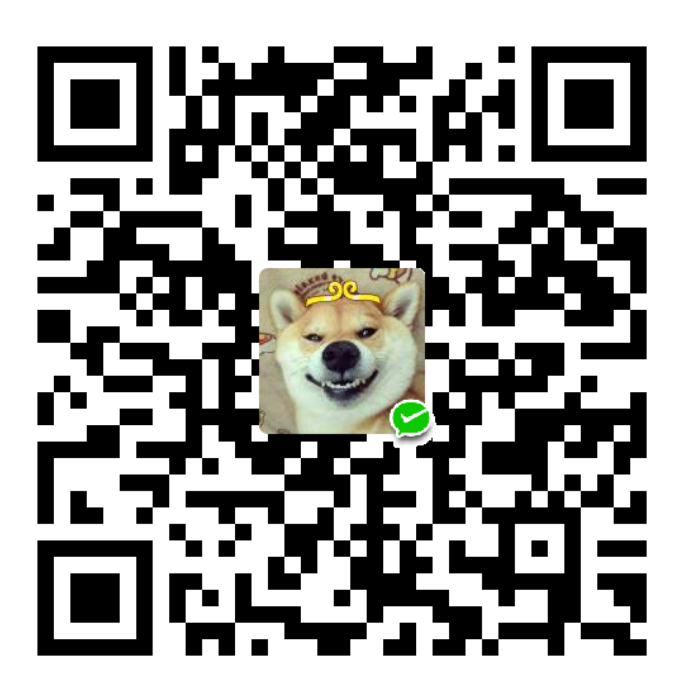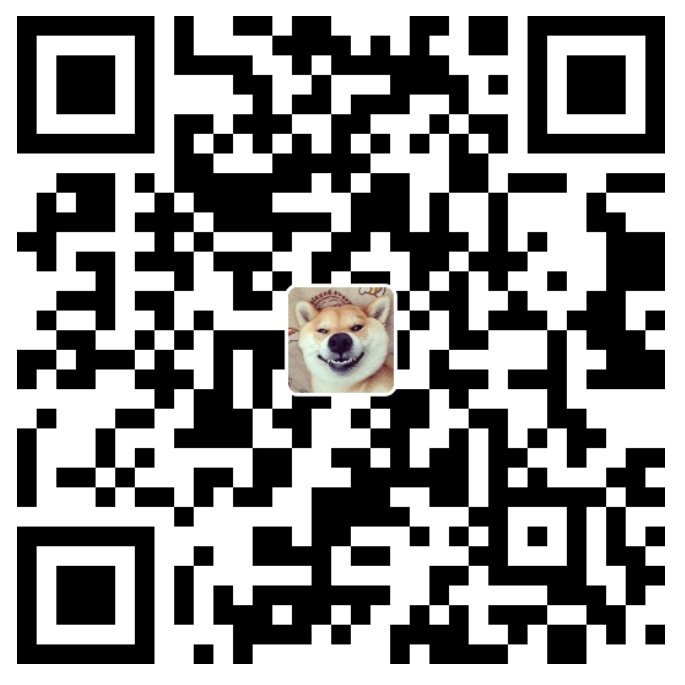install
1 | sudo apt-get install curl vim exuberant-ctags git ack-grep |
fisa-vim-config/features.rst at master · fisadev/fisa-vim-config
Most important features include:
Plugins managed using Vim-plug! You can easily install or remove
plugins, and they are installed into.vim/plugged/. More info
here| Command | Description |
| ———————————– | —————————————————————— |
|PlugInstall [name ...] [#threads]| Install plugins |
|PlugUpdate [name ...] [#threads]| Install or update plugins |
|PlugClean[!]| Remove unused directories (bang version will clean without prompt) |
|PlugUpgrade| Upgrade vim-plug itself |
|PlugStatus| Check the status of plugins |
|PlugDiff| Examine changes from the previous update and the pending changes |
|PlugSnapshot[!] [output path]| Generate script for restoring the current snapshot of the plugins |Smart autocompletion as you type, sometimes using python
instrospection (completion of module names, instance methods and
attributes) and sometimes text-based (used words) (from version 4.0,
it’s even more intelligent!). And with neocomplcache, it even can
autocomplete with typos, thanks to the fuzzy completion settings.- Fuzzy file, code and command finder (like Textmante or Sublime
Text 2):,e= open file (like the original :e) but with recursive and
fuzzy file name matching. Example: if you type “mopy” it will
find a file named “models.py” placed on a subdirectory. And
allows you to open the selected file on a new tab withCtrl-t!,g= fuzzy symbol finder (classes, methods, variables,
functions, …) on the current file. Example: if you type “usr”
it will find the User class definition on the current file.,G
does the same but on all opened files.,c= fuzzy command finder (internal vim commands, or custom
commands). Example: if you type “diff” it will find:GitDiff,:diffthis, and many other similar commands.,f= fuzzy text finder on all the opened files. Example: if
you type “ctm=6” it will find the line containing “current_time
= 16”.,m= fuzzy finder of most recently used files.,we,,wg,,wc,,wfand,wm= same as,e,,g,,c,,fand,wmbut initiate the search with the word under the
cursor (also the upper case version of,G,,wG). Is useful
to think about the,wgas a “fuzzy go to definition” (if the
definition is in the same file, or,wGif the definition is on
any of the opened files).,pe= same as,ebut initiates the search with the path
under the cursor.
- Ropevim for really neat python goodies!:
- Go to definition with
,d, or open the definition on a new
tab with,D. - Find occurrences with
,o.
- Go to definition with
- Classes/module browser that lists classes, functions, methods,
and such of the current file, and navigates to them when ENTER is
pressed. Toggle it withF4. - Pending tasks browser pressing
F2. This reads the current file
searching for comments that start with “TODO”, “FIXME”, and such,
and shows them on a list that allows navigation similar to the class
browser. - Error checking of code using Syntastic (it will detect unused
variables or imports, syntax errors, and such), for several
languages, highlighting the errors and warnings in the code. You can
open an errors list with\e. In python, the error checking
includes pep8 validation, and pylint. - Grep code recursively and navigate the results:
,ruses the ack command (a kind of grep optimized for code
search), lists the found matches, and allows you to open them
with ENTER.,wrdoes the same, but searching the word under the cursor.
- Some settings for better tabs and spaces handling.
- Better file browser, toggle it with
F3, or open it with your
current file selected using,t. - Results count while searching text.
- Search and read python documentation with the
:Pydoccommand.
Example::Pydoc collections(also works over the current word with
vim’s default help keybinding:Shift-K). - Comment and uncomment code with
n\ci. Easy tab navigation:
tt= new tab and leaves the cursor waiting to specify the file
path to open (leave blank to open an empty tab).tnorCtrl-Shift-Right= next tab.tporCtrl-Shift-Left= previous tab.tm= move current tab to a specific position (or to the end if
no position number is specified).tl= show a list of current tabs with their inner windows on a
side pane. You can navigate them!ts= duplicate current tab.
The mappings starting with the
tletter work only on command mode,
but the mappings withCtrl-Shiftwork on both, command and insert
mode.Easy window navigation using
Alt-arrowskeys.- Some vim goodies enabled by default:
- incremental search (moves to the first result while you are
typing). - highlighted search results.
- line numbers.
- keep cursor 3 lines away from screen border while scrolling.
- shell-like autocompletion of commands and paths
(autocomplete the common part and show matching options). - syntax highlighting on by default.
- incremental search (moves to the first result while you are
- Python interpreter inside vim, or any other console. They are
opened as a buffer using the command:ConqueTerm. Examples::ConqueTerm python,:ConqueTerm bash. - Save current file as sudo using
:w!!. - Navigate html/xml tags the same way that you navigate (), {} and
[]: using%. - Beautiful status line allways visible, with colors, breadcrumbs
and useful information about file type, encoding and position. When
working with python files, it also displays the current python
function or class where the cursor is. - Automatically removes trailing spaces when saving python files.
- Smart autoclosing of (, [, and {
- Beautiful color schemes for on vim with 256 colors (fisa
colorscheme) and gvim (wombat colorscheme). - Use of 256 colors when possible.
- 2 spaces indentation for html and javascript (can disable it
removing two lines from the.vimrc). - Thousands of code snippets for many languages with SnipMate.
Example, in python you can writecland presstab(while in
inser mode), and it will insert the boilerplate code of a common
python class (then usetabto navigate the snippet fields). Zen coding for html: generate lots of html code writing simple
and short expressions. Example:1
2
3
4
5
6
7
8
9
10
11
12
13
14
15
16
17
18
19
20
21
22
231. write `#books>ul>li.book*5>a`
2. press `Ctrl-y ,`
3. it will generate:
<div id="books">
<ul>
<li class="book">
<a href=""></a>
</li>
<li class="book">
<a href=""></a>
</li>
<li class="book">
<a href=""></a>
</li>
<li class="book">
<a href=""></a>
</li>
<li class="book">
<a href=""></a>
</li>
</ul>
</div>Learn more on the plugin
site.Git and other vcs integration, with commands such as:
:GitStatus,:GitDiff,:GitBlame,:GitLog,:GitCommit, or
simply:Gitwith your own command. Key mappings and syntax
highlighting for git displays. Displays icons on the side of each
line based on the result of a diff of the current file (example: if
you added a line and still didn’t commit the file, that line will
have a green+on its side). And finally, when on a changed file
you can jump through changes using\snand\sp.- Better python indentation.
- Really neat surround actions using the surround.vim plugin.
Learn how to use it here. - Indentation defined text objects for the editing language, named
i. For example, you can change an entire indented code block withcii, or the indented block and its header line withcai(also
yank, delete, …). - Indentation based movements, move to the header of your current
python block with[-, to the end of the block with]-, and more
(short reference
here). - Python class and method/function text objects for the editing
language, namedCandM. For example, you can change an entire
function content withciM, or delete a class including its header
withdaC. - Run the current python file and display the output on a split
with\r. - Insert and remove ipdb breakpoints with
\b. - Copy history navigation using the YankRing plugin, which allows
you to cicle the vim clipboard withCtrl-pandCtrl-n, and many
other features (described
here). - Insert ipdb breakpoints with
\b. - Automatically sort python imports using
:Isort. - Persistent undos modify file, exit vim, reopen file, and you can
undo changes done on the previous session. - Better paths for temporary swap files, backups, and persistent
undos (all of them stored under~/.vim/dirs). - Drag visual blocks (blocks selected on
Ctrl-vandShift-v
visual modes) withShift-Alt-arrows, or even duplicate them
withD. - Simple window chooser: press
-and you will see big green
letters for each window. Just press the letter of the window you
want to activate. - Paint css color values with the actual color.
- Format Python code using yapf (
:YapfFullFormatformats the
whole file, and has other commands as well, explained
here. Works only if
you have a vim compiled with python 2, not python 3). Custom configs by folder add a
.vim.customfile in the
project’s root folder with whatever configs you want to customize
for that project. For example, if you have a project tree like this
example and you want to excludefolder_xfrom FuzzyFinder, putlet g:ctrlp_custom_ignore["dir"] = g:ctrlp_custom_ignore["dir"] . '|\v[\/]folder_x$'
in the.vim.customfile.project ├── folder_1 ├── folder_2 ├── folder_x └── .vim.custom